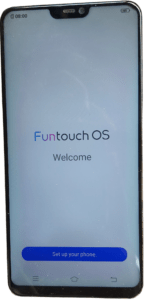Steps to Unlock: Vivo V9 EDL Point Pattern Pin & Frp UMT Unlock | ONE CLICK
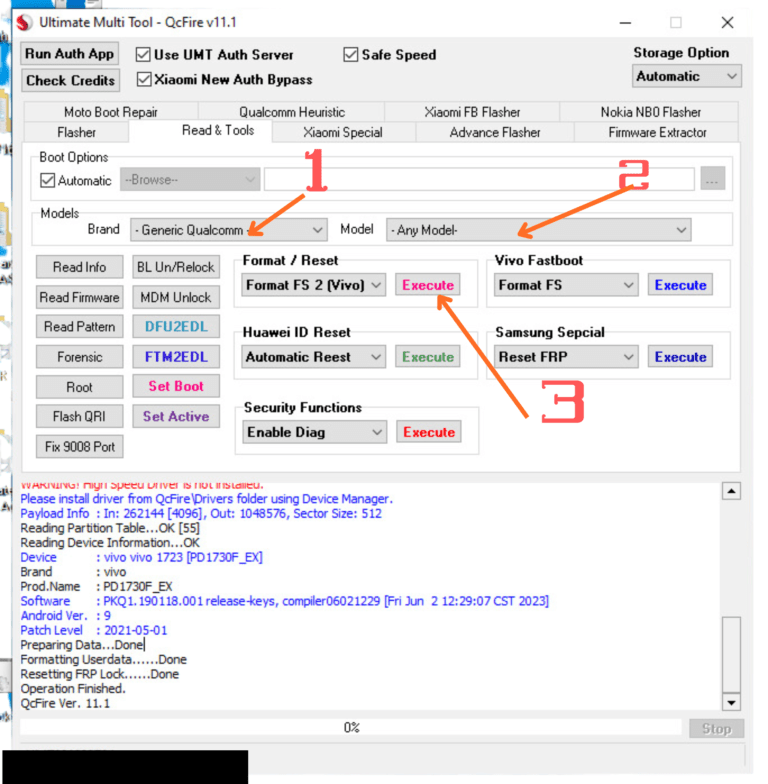
To unlock the Vivo V9 (EDL Point, Pattern, PIN, and FRP) using UMT (Ultimate Multi Tool), follow these steps. Ensure you understand and follow all steps carefully to avoid damaging your device:
Disclaimer:
This guide is for educational purposes only. Unlocking your device may void your warranty or violate terms of service. Proceed at your own risk.
What You’ll Need:
- UMT Dongle: Installed and activated.
- Vivo V9: Device that needs unlocking.
- Qualcomm Drivers: Installed on your PC.
- EDL Test Point Schematic: For accessing EDL.
- USB Cable: To connect your device.
- Backup Data: If possible, back up your data beforehand.
Steps to Unlock:
1. Boot Vivo V9 into EDL Mode (Emergency Download Mode):
- Open the back cover of the device carefully to access the motherboard.
- Locate the EDL Test Points (refer to a Vivo V9 schematic for accuracy).
- Short the EDL test points using tweezers.
- Connect the device to the PC using a USB cable.
- The PC should recognize the device in Qualcomm HS-USB QDLoader 9008 mode.
2. Use UMT to Remove Pattern, PIN, and FRP:
- Launch UMT QCFire Tool:
- Open the UMT QCFire module on your PC.
- Select Vivo V9 from the Device List:
- Ensure the tool recognizes the Qualcomm chipset.
- Load Firmware (if required):
- If necessary, load the correct firmware file for the Vivo V9.
- Click on “Reset FRP / Pattern Lock”:
- UMT will begin the unlocking process.
- Wait for the process to complete. It usually takes a few minutes.
3. Reboot and Verify Unlock:
- Disconnect the device from the PC.
- Power on the device. It should boot without a pattern, PIN, or FRP lock.
Important Notes:
- Always use the latest version of UMT QCFire for compatibility.
- Ensure the battery is charged to at least 50% before starting.
- If the device does not boot into EDL mode, check the test points and USB drivers.
- For FRP unlocking, the tool might erase data; proceed cautiously.
Would you like additional resources or specific test point diagrams?
Operation : Format FS 2 (Vivo)
Checking for existing devices…Not Found
Turn Off phone, hold Vol UP + Vol DOWN and insert USB cable.
Some phones may need Special Boot Cable or TestPoint for EDL mode.
SAMSUNG : Turn Off phone, hold EDL Cable Button and insert to phone and
press VOL DOWN + POWER on phone more than 3 times rapidly and then leave EDL Cable Button.
SAMSUNG (NEW) : Turn Off phone, hold EDL Cable Button and insert to phone and
press VOL UP + DOWN on phone more than 3 times rapidly and then leave EDL Cable Button.
Found Port : Qualcomm HS-USB QDLoader 9008 (COM11)
Driver Info : Qualcomm Incorporated, qcusbser.sys, 2.1.5.2
Connecting to phone…OK
Waiting for response…OK
Init Handshake Sequence…OK
Hardware ID : E1600400 [8953] 00000000
OPK_DATA : 30315EBED1DD09CEAAE927CAE0EE967076BC178CA33718DB4FFF8F02A0E7FAD2
Initializing Protocol…OK
Using Auto Loader Selection [1]
Preparing Loader…Done
Sending Loader [8953_014]…Done
Executing Loader…OK
Detecting Storage Type…OK
Hardware : 8953, EMMC, 64 GB
LU Count : 3 [0x0747C000] [0x00002000] [0x00002000]
WARNING! High Speed Driver is not installed.
Please install driver from QcFire\Drivers folder using Device Manager.
Payload Info : In: 262144 [4096], Out: 1048576, Sector Size: 512
Reading Partition Table…OK [55]
Reading Device Information…OK
Device : vivo vivo 1723 [PD1730F_EX]
Brand : vivo
Prod.Name : PD1730F_EX
Software : PKQ1.190118.001 release-keys, compiler06021229 [Fri Jun 2 12:29:07 CST 2023]
Android Ver. : 9
Patch Level : 2021-05-01
Preparing Data…Done
Formatting Userdata……Done
Resetting FRP Lock……Done
Operation Finished.
QcFire Ver. 11.1