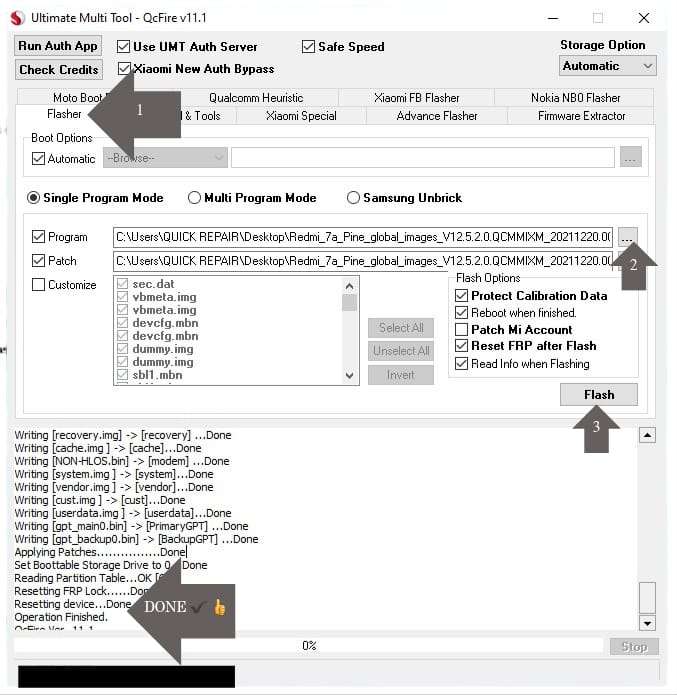
Operation : Flash
Checking for existing devices...Not Found
Turn Off phone, hold Vol UP + Vol DOWN and insert USB cable.
Some phones may need Special Boot Cable or TestPoint for EDL mode.
SAMSUNG : Turn Off phone, hold EDL Cable Button and insert to phone and
press VOL DOWN + POWER on phone more than 3 times rapidly and then leave EDL Cable Button.
SAMSUNG (NEW) : Turn Off phone, hold EDL Cable Button and insert to phone and
press VOL UP + DOWN on phone more than 3 times rapidly and then leave EDL Cable Button.
Found Port : Qualcomm HS-USB QDLoader 9008 (COM11)
Driver Info : Qualcomm Incorporated, qcusbser.sys, 2.1.5.2
Connecting to phone...OK
Waiting for response...OK
Init Handshake Sequence...OK
Hardware ID : E1F00B00 [8937] 00007200
OPK_DATA : 079E496E26A477B120DFCD85DF7E4AD067164D8292DDD379930D5891E3D8240B
Initializing Protocol...OK
Using Auto Loader Selection [1]
Preparing Loader...Done
Sending Loader [8937_035]...Done
Executing Loader...OK
Auth Enabled Device! You may need Mi Auth Account to service!
Init EDL Auth...OK
Detecting Storage Type...OK
Hardware : 8937, EMMC, 16 GB
LU Count : 3 [0x01D5A000] [0x00002000] [0x00002000]
WARNING! High Speed Driver is not installed.
Please install driver from QcFire\Drivers folder using Device Manager.
Payload Info : In: 262144 [4096], Out: 1048576, Sector Size: 512
Reading Partition Table...OK [60]
Reading Device Information...OK
Device : Xiaomi
Software : , V12.5.1.0.QCMINXM [Mon Dec 27 13:46:20 WIB 2021]
Android Ver. : 10
Patch Level : 2021-11-01
Writing [sec.dat] -> [sec] ...Done
Writing [vbmeta.img] -> [vbmeta] ...Done
Writing [vbmeta.img] -> [vbmetabak] ...Done
Writing [devcfg.mbn] -> [devcfg] ...Done
Writing [devcfg.mbn] -> [devcfgbak] ...Done
Writing [dummy.img] -> [apdp] ...Done
Writing [dummy.img] -> [msadp] ...Done
Writing [sbl1.mbn] -> [sbl1] ...Done
Writing [sbl1.mbn] -> [sbl1bak] ...Done
Writing [rpm.mbn] -> [rpm] ...Done
Writing [rpm.mbn] -> [rpmbak] ...Done
Writing [cmnlib_30.mbn] -> [cmnlib] ...Done
Writing [cmnlib_30.mbn] -> [cmnlibbak] ...Done
Writing [cmnlib64_30.mbn] -> [cmnlib64] ...Done
Writing [cmnlib64_30.mbn] -> [cmnlib64bak] ...Done
Writing [km4.mbn] -> [keymaster] ...Done
Writing [km4.mbn] -> [keymasterbak] ...Done
Writing [misc.img] -> [misc] ...Done
Writing [emmc_appsboot.mbn] -> [aboot] ...Done
Writing [emmc_appsboot.mbn] -> [abootbak] ...Done
Writing [tz.mbn] -> [tz] ...Done
Writing [tz.mbn] -> [tzbak] ...Done
Writing [dtbo.img] -> [dtbo] ...Done
Writing [dtbo.img] -> [dtbobak] ...Done
Writing [splash.img] -> [splash] ...Done
Writing [adspso.bin] -> [dsp] ...Done
Writing [adspso.bin] -> [dspbak] ...Done
Writing [persist.img] -> [persist] ...Done
Writing [mdtp.img] -> [mdtp] ...Done
Writing [mdtp.img] -> [mdtpbak] ...Done
Writing [boot.img] -> [boot] ...Done
Writing [recovery.img] -> [recovery] ...Done
Writing [cache.img ] -> [cache]...Done
Writing [NON-HLOS.bin] -> [modem] ...Done
Writing [system.img ] -> [system]...Done
Writing [vendor.img ] -> [vendor]...Done
Writing [cust.img ] -> [cust]...Done
Writing [userdata.img ] -> [userdata]...Done
Writing [gpt_main0.bin] -> [PrimaryGPT] ...Done
Writing [gpt_backup0.bin] -> [BackupGPT] ...Done
Applying Patches................Done
Set Boottable Storage Drive to 0...Done
Reading Partition Table...OK [60]
Resetting FRP Lock......Done
Resetting device...Done
Operation Finished.
QcFire Ver. 11.1
Redmi 7A EDL MODE

Redmi 7A Hanging Logo

Flashing your Redmi 7A in EDL (Emergency Download Mode) using UMT (Ultimate Multi Tool) can resolve a hanging-on-logo issue. Here’s a step-by-step guide to fix it:
Disclaimer:
- This process may void your warranty.
- Ensure you have the correct firmware for your device model.
- Perform the steps carefully, as flashing incorrectly can brick your device.
Requirements:
- PC with Windows OS.
- Ultimate Multi Tool (UMT) installed.
- Qualcomm USB Drivers installed on your PC.
- Correct Redmi 7A firmware (EDL Flashable).
- USB cable.
- Backup all data (if possible).
Steps to Flash Redmi 7A via EDL Mode:
1. Enable EDL Mode
- Method 1:
Turn off the phone, hold the Volume Up + Volume Down buttons, and connect it to the PC via USB. - Method 2:
Use a test point to force the device into EDL mode. Open the back panel, locate the test points, and short them using tweezers while connecting the device to the PC. - Check EDL Mode:
In Device Manager, the phone should appear as Qualcomm HS-USB QDLoader 9008.
2. Prepare UMT Tool
- Install and open the UMT tool on your PC.
- Navigate to the QCFire module (Qualcomm module).
3. Load Firmware
- In UMT, click on Load Firmware.
- Select the correct Redmi 7A firmware file (ensure it is in
.xmlor.mbnformat for Qualcomm).
4. Start Flashing
- Select the necessary partitions (e.g., system, boot, recovery, etc.).
- Click Flash or Write Firmware.
- Wait for the process to complete (it may take a few minutes).
5. Reboot the Device
- Once the flashing process is complete, the phone should reboot automatically.
- If it does not, disconnect and manually power it on.
Troubleshooting:
- If the process fails, ensure:
- You have the correct firmware for Redmi 7A.
- Drivers are properly installed.
- The device is in EDL Mode.
- Retry with different USB cables or ports if needed.
Let me know if you need further assistance!




